You can created a "saved search" by performing an Advanced Search and saving the search parameters. You can run the saved search at any time and edit the search criteria as well. You can also flag a saved search to send an email alert when search results have changed. To work with saved searches complete the following:
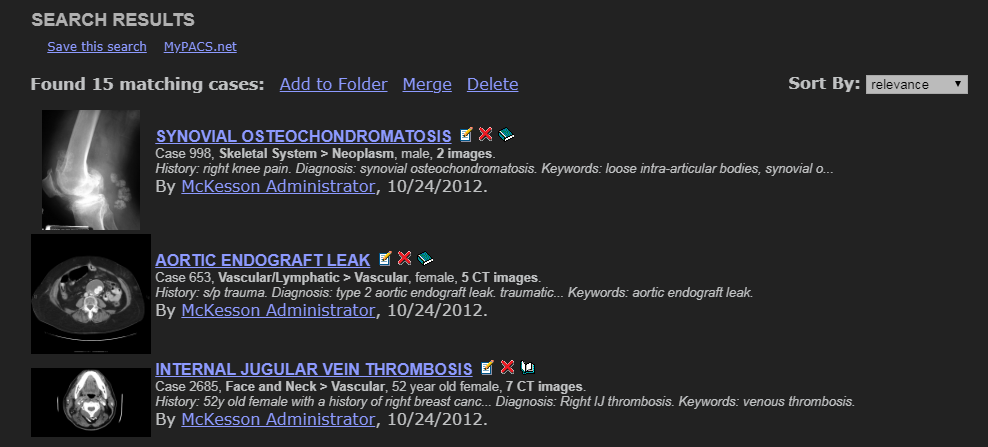
 For each saved search you can “Run” the search to see any new results, you can “Edit” the search to change search parameters, you can “Delete” the search, and you can control the alert feature by turning it on or off. A bell icon next to a saved search informs you that an alert email will be sent when a case in the search results has been edited in the past day, or a new case has been created that matches the saved search criteria.
For each saved search you can “Run” the search to see any new results, you can “Edit” the search to change search parameters, you can “Delete” the search, and you can control the alert feature by turning it on or off. A bell icon next to a saved search informs you that an alert email will be sent when a case in the search results has been edited in the past day, or a new case has been created that matches the saved search criteria.