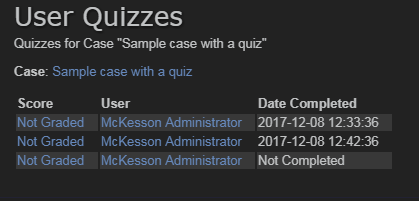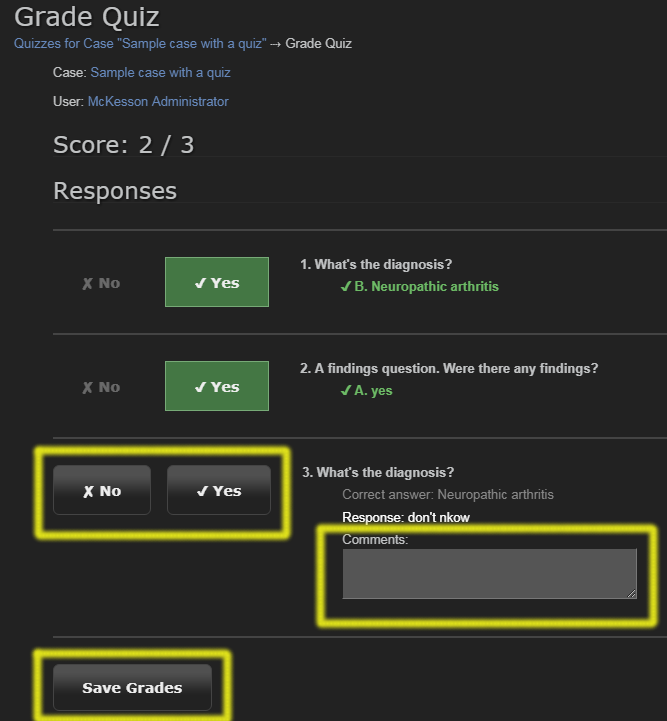Grading Quizzes
Grading happens automatically for multiple-choice quiz questions. However,
free-text questions must be graded by hand. To grade quizzes with free-text questions:
- Use either the Folder Quiz Report or the case-specific quiz report as a starting point.
(See the previous section, Viewing Quizzes, for details.)
- Drill down to a specific user's quiz session by clicking on a "Not Graded" link.
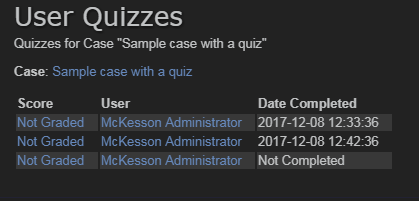
- On the grading page, click Yes or No for each free-text question. Optionally you
may also enter comments about the user's answers. Note that multiple-choice questions
get graded automatically.
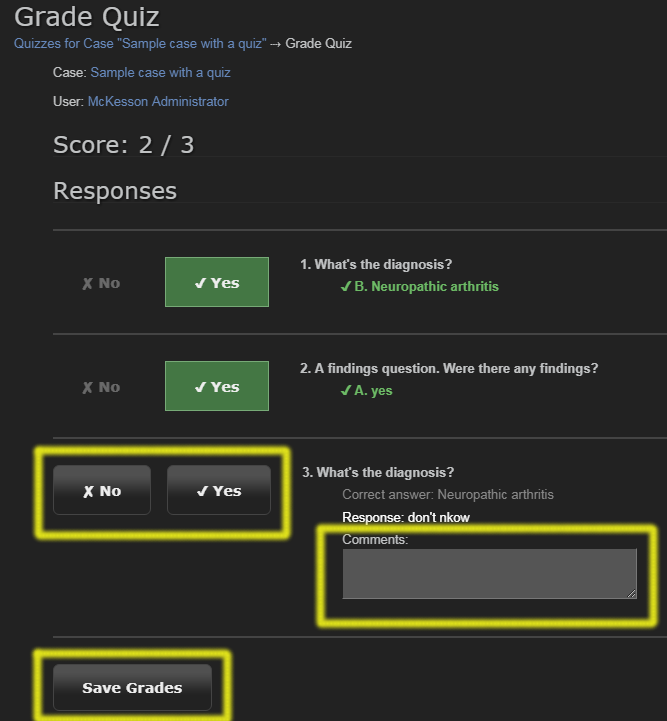
- Click "Save Grades"
- You will return to the previous page, which will now show the user's score.
- Continue clicking "Not Graded" links until all quizzes are graded.
Next: Other Information