Training Mode allows you to view cases as unknowns, then sequentially reveal case text by using the tabbed viewer. Training Mode is useful for self testing, as well as for conferences, allowing the presenter to control the information displayed to the audience.
To turn training mode on, use the control in the upper right corner of the Case Manager or from the Case Options dropdown menu on the right side of the case viewer:
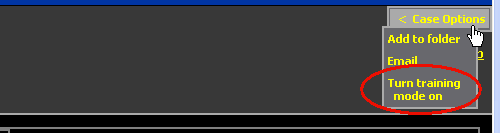
With training mode on, whenever you perform a search or drill down to a list of cases, the case titles are replaced by case numbers, allowing them to be explored as unknowns. When you navigate to a case with training mode on there are subtle differences in the way the case is displayed. For example, the case title is replaced with the case number and captions are revealed by clicking the"Show Captions” link underneath the currently displayed image.
If there are more cases, you can visit the next case by clicking on “Next” to the right of the breadcrumb trail, and the next case will also appear in Training Mode. Training Mode will stay on until you click “Turn Off” in the controller in the upper right corner of the Case Manager or from the Case Options dropdown menu on the right side of the case viewer.
To help with studying, you can ask the system to show you cases chosen at random.
From the Case Manager, select Go ⇢ Random Case.
This will automatically turn on Training Mode and select a case at random from the repository. Click See Another to show another random case:
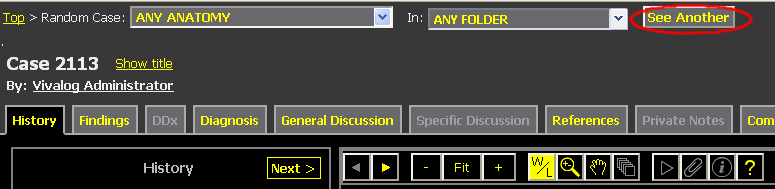
You can constrain the randomly selected cases to come from a particular folder or anatomy category. To do so, use the dropdown menus near the top of the Case Viewer:

If you select a folder, then random cases will be selected from that folder or its subfolders. If you select anatomy, then only cases matching that anatomy category will be chosen.